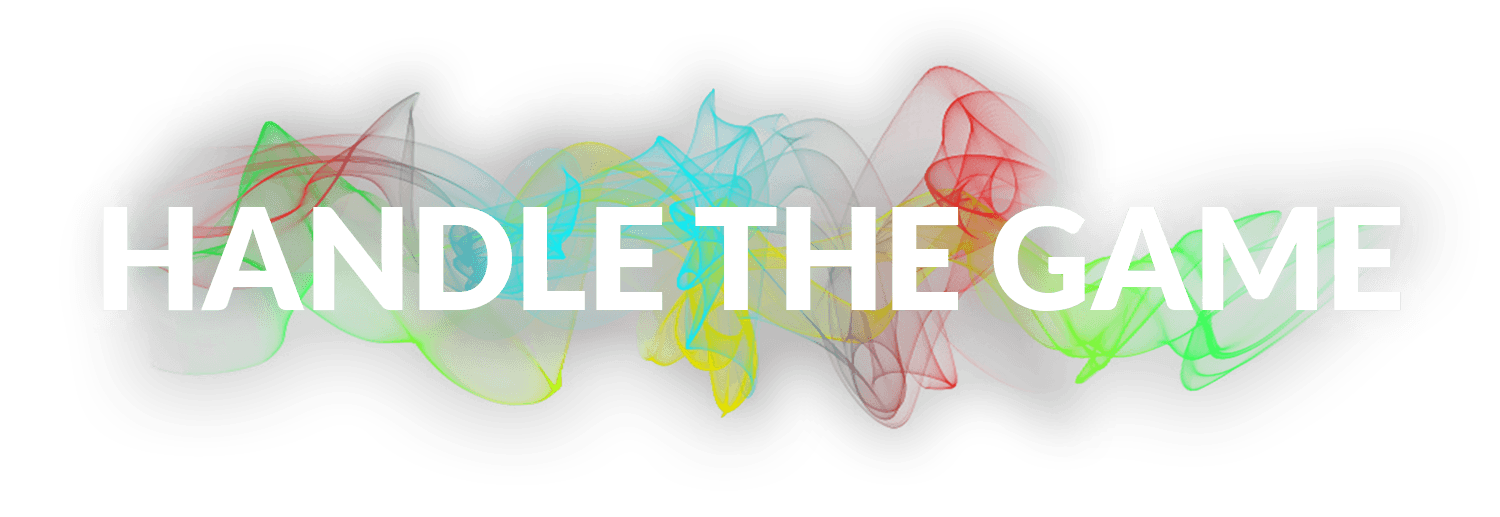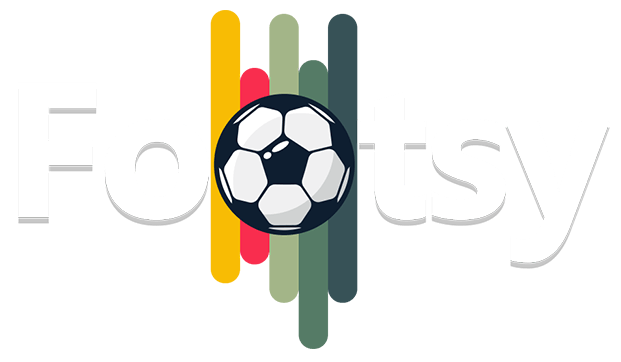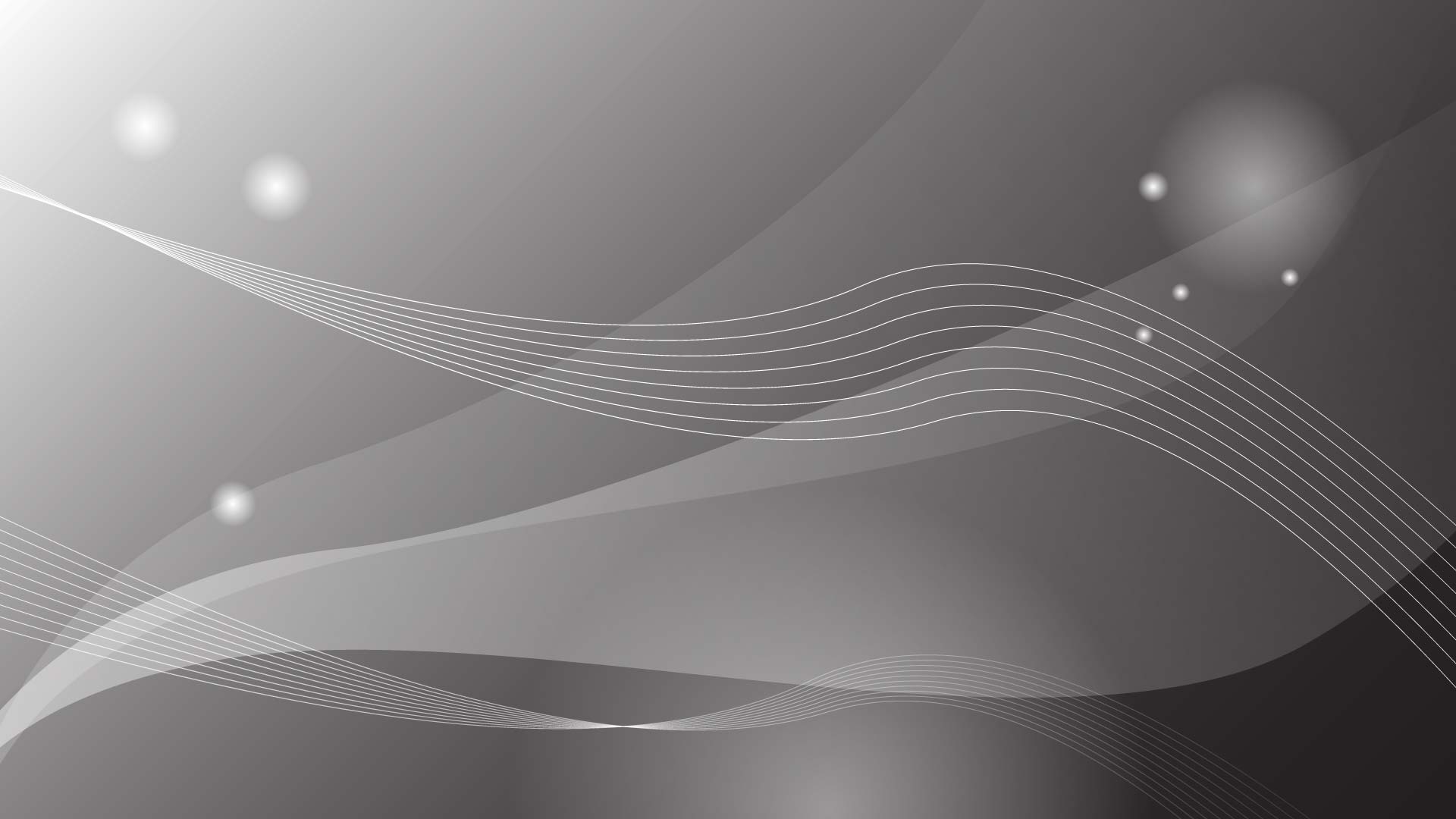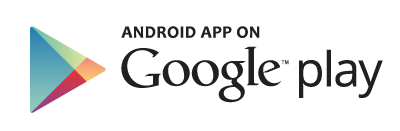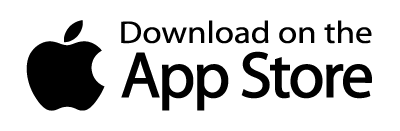- How do I register with the Footsy App?
- Download the app* from the Google Play Store or itunes by searching for the Footsy App or by clicking here.
- Click on Register and fill in the fields as per required.
- A One Time Password (OTP) will be sent to the registered phone number, please input the received OTP.
- Continue by completing your profile information as per the fields provided.
- Your account is now created and you will be able to use the Footsy App.
(*Available in Selected Countries Only)
- How do I edit my Player Profile?
- Click on Player Profile under Quick Actions or go to the More Tab and click on Player Profile.
- Click on the Edit Button on the top right corner of the page.
- Navigate through the tabs you want to edit.
- Images >> Profile Image, Favourite Club & Country, About player.
- Info >> Name, Phone Number, Height, DOB, Gender, Nationality
- Positions >> Preferrred Foot, Positions (Select up to 3)
- Password >> Change Password
- Click the Save button on the top right corner.
- Your Profile is now updated!
- How do I create my Team or Social Group on the Footsy App?
- Click on the My Team tab on your bottom toggle bar.
- Click on the Create New button on the top of the page.
- Fill in the required fields.
- Read and Accept the T&Cs.
- Click on Save & Continue.
- Your Team is now created and you will be navigated to your team profile.
You can share your TEAM ID with your teammates by clicking on the share button and choose the platform you wish to share to. Alternatively you can manually type in or share the TEAM ID.
- How do I Join a Team?
- Click on the My Team tab on your bottom toggle bar.
- Click on the Join Team button on the top of the page.
- Enter the Team Code in the field provided and click on the Join Button.
- A Team Code can be obtained by asking your team admins for the code.
- If your Team is not on the Footsy App, you can create Your Team and send the team code to your teammates.
- Your request to Join Team has been sent to your team admins for approval.
- How do I add my Match Schedule to the Footsy App?
- Click on the Fixtures tab on your bottom toggle bar.
- Click on the + button on the bottom right of the page.
- Click on the Create Fixture option.
- Fill in the required fields.
- Choose Team >> Opponent Mode (Use Manual Entry if opponent is not on the Footsy App) >> Match Size >> Venue >> Pitch Type >> Date >> Time >> Home Team’s Jersey Colour (Your Team) >> Away Team’s Jersey Colour.
- Click on Save.
- Your Fixture is now created and your teammates will be notified and will be able to view it under their Fixtures tab.
- How do I Create a Social Game?
- Click on the Fixtures tab on your bottom toggle bar.
- Click on the + button on the bottom right of the page.
- Click on the Social/Training option.
- Fill in the required fields.
- Choose Team/Group >> Number of Players >> Venue >> Pitch Type >> Date >> Time.
- Click on Save.
- Your Social Game is now created and your teammates will be notified and will be able to view it under their Fixtures tab.
- How do I Create a Training Session?
- Click on the Fixtures tab on your bottom toggle bar.
- Click on the + button on the bottom right of the page.
- Click on the Social/Training option.
- Fill in the required fields.
- Choose Team/Group >> Match Type (TRAINING) >> Venue >> Pitch Type >> Date >> Time.
- Click on Save.
- Your Training is now created and your teammates will be notified and will be able to view it under their Fixtures tab.